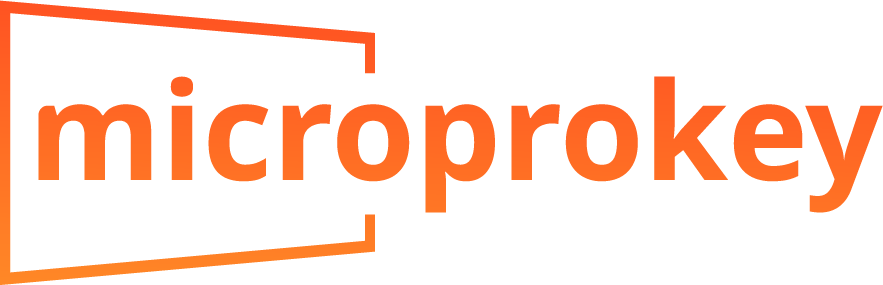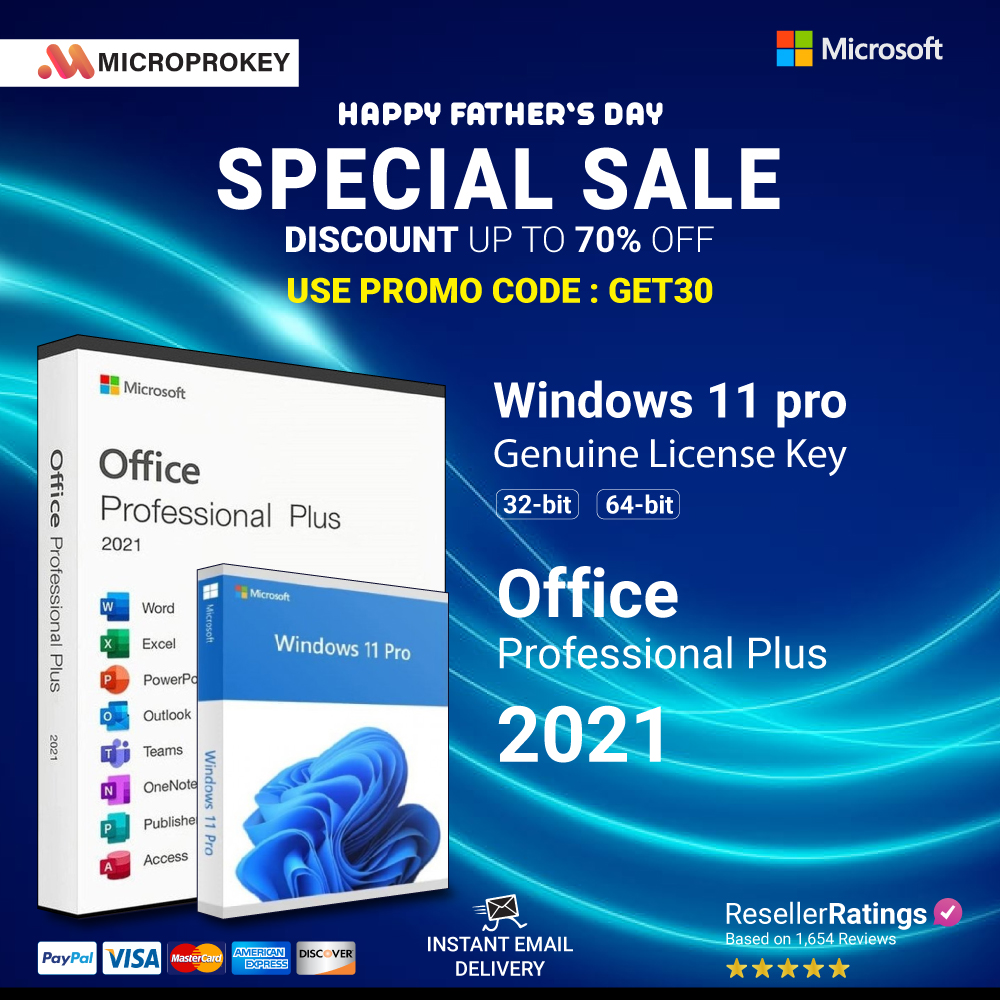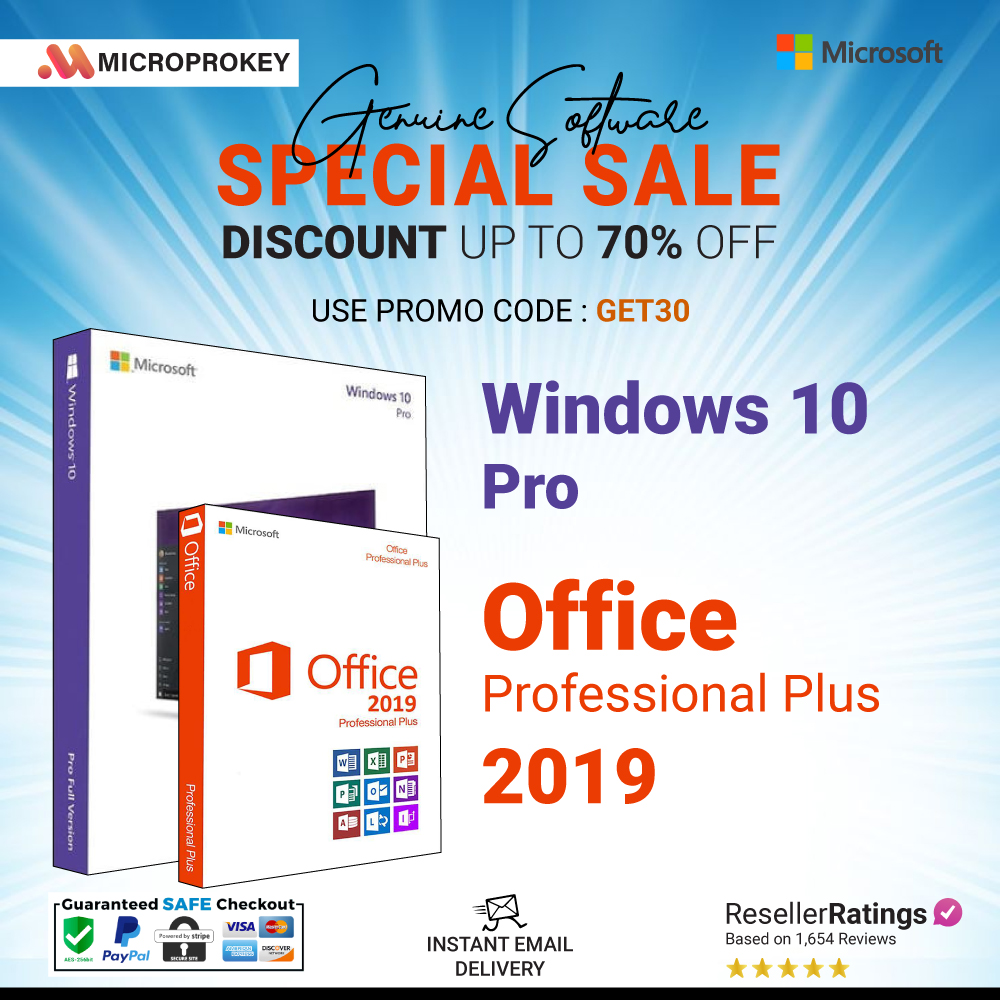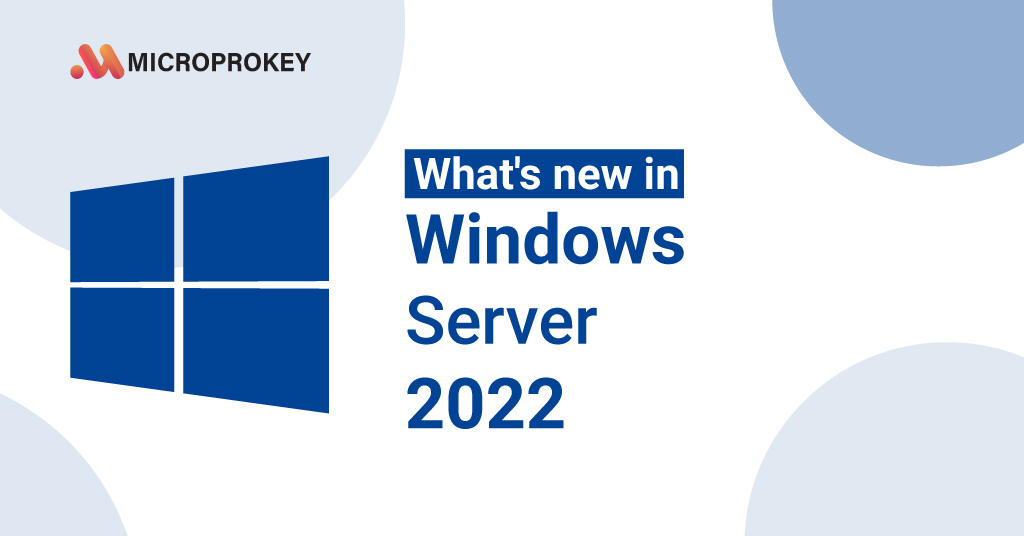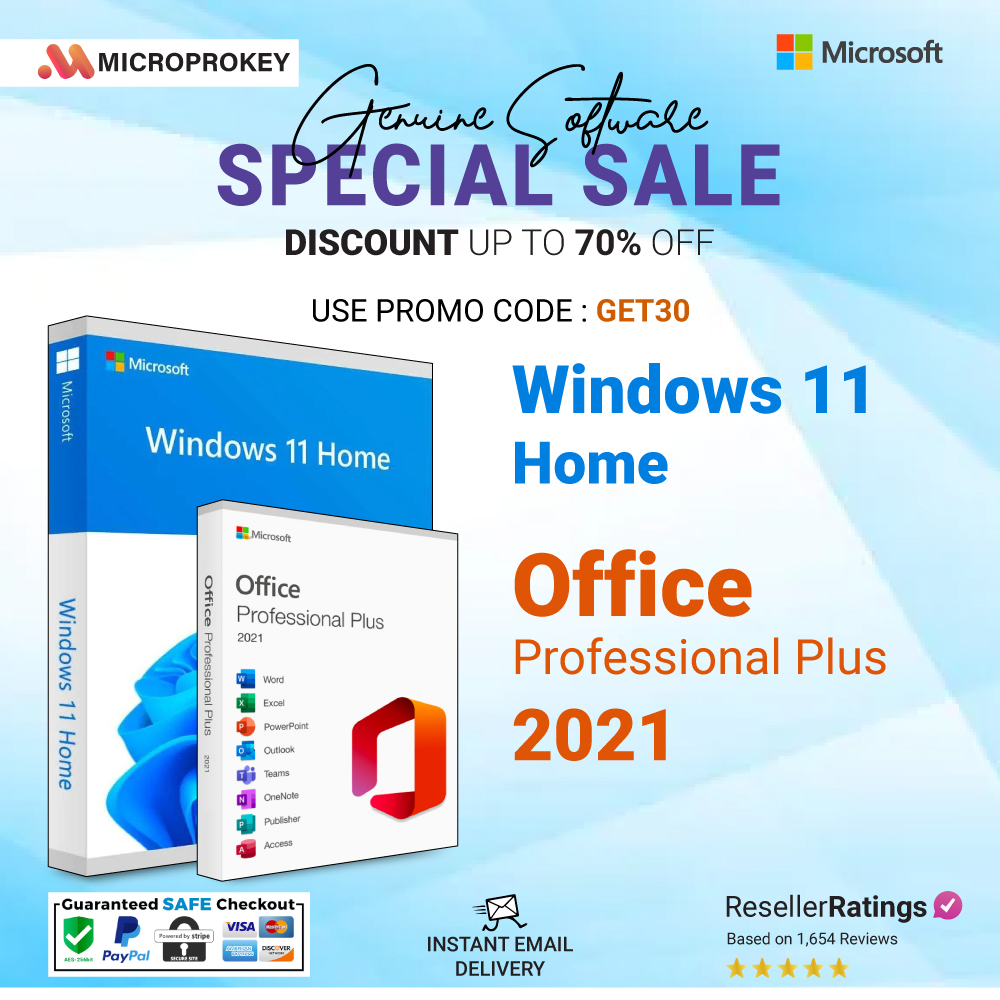Activating your Microsoft Office package is a critical step toward realizing the full capabilities of the software suite, which includes popular apps such as Word, Excel, PowerPoint and Outlook. Whether you’ve bought a new copy or need to reinstall Office on a new device, entering your product key is a simple process. This article will lead you through the process of finding and inputting your Office product key, as well as a suggestion for saving money on your future Office purchase.
Understanding Your Office Product Key
Before we dive into the specifics of where and how to enter your Office product key, it’s important to understand what a product key is and why it’s necessary.
What is a product key?
A product key is a 25-character code that activates Microsoft Office. It usually looks like this: XXXXX-XXXXX-XXXXX-XXXXX-XXXXX. This code certifies that your copy of Office is authentic and prevents it from being used on more devices than the license allows.
Why Do You Need a Product Key?
- Verification: This ensures that your copy of Office is valid.
- Activation: Associate the software with your Microsoft account.
- Licensing Compliance:** Confirms that you are following Microsoft’s licensing conditions.
Find Your Office Product Key in Detail
Activating Microsoft Office requires a product key, and the location of this key varies depending on how you obtained the software. Here’s a detailed look at where you can obtain your Office product key based on your purchasing method:
1: Retail Purchase
If you purchased a physical copy of Microsoft Office from a retailer, the product key is normally included in the package. Here’s how to find it:
– Inside the Package: Upon opening the box, search for a card or piece of paper with the product key printed on it. This is often referred to as the “product key card.”
– On the Packaging: The product key may be printed on a sticker attached to the inside of the DVD case or the back of the box’s brochure. Make sure to inspect all sides and flaps of the package.
– Security Stickers: In rare circumstances, the product key may be on a security sticker that you must scratch off to disclose the code. This is a precaution to avoid theft and unlawful use.
Keep the product key card or any document containing the product key in a secure location, as you will need it for future installations or reinstalling Office.
- Online purchase from Microsoft
If you purchased Office directly from the Microsoft Store online, the product key is delivered digitally. Here’s where you can locate it.
Confirmation Email: After you complete your purchase, Microsoft will send you a confirmation email. This email includes your 25-character product key. Make sure to check your inbox.
– Microsoft Account: If you cannot find the confirmation email, you can obtain your product key by entering into your Microsoft account. Go to [account.microsoft.com](https://account.microsoft.com) and sign in using the account you used to make the transaction. Navigate to the “Services & subscriptions” area, where you should find your Office product and the product key.
- Third-Party Seller
Purchasing Office from a third-party supplier may differ slightly, but the product key is often supplied in one of the following ways:
– Email Address: If you purchased a digital copy, the seller will usually send you an email with the product key once your transaction is validated. Make sure to keep this email for future reference.
– Product Key Card: Physical purchases are frequently accompanied by a product key card, similar to those made in stores. This card will be delivered with your order, either inside the package or separately.
– The Seller’s Platform: Some retailers may provide the product key via their online platform. To find your product key, log into your account on the seller’s website and then navigate to your order history or digital library.
Always purchase from reliable third-party sellers to avoid problems with invalid or unauthorized product keys.
- Pre-installed on a new computer
If your new computer arrives with Microsoft Office pre-installed, the product key is normally included with the paperwork. Here’s how to find it.
– Packaging Materials: Go over all of the documentation and manuals that came with your PC. The product key may be on a separate card or included in the welcome packet.
– Email from Manufacturer: Some manufacturers send their product keys by email. Check your mailbox for communications from the manufacturer that may include this information.
– Certificate of Authenticity: Some PCs have a Certificate of Authenticity (COA) sticker on the device or in the package. This sticker may include the product key.
If you can’t find the product key, visit the manufacturer’s support site or contact customer care for help.
5. Office 365 Subscription
For Office 365 subscribers, the activation process is slightly different:
– No product key required: Office 365 typically doesn’t require a product key. Instead, you activate Office by logging in using the Microsoft account that comes with your subscription.
– Sign In When you install Office: simply sign in using your Microsoft credentials. This will associate your Office installation with your subscription and activate the product.
– Managing Subscriptions: To manage your Office 365 subscription, go into your Microsoft account at [account.microsoft.com](https://account.microsoft.com). Here, you may view your subscription information, add or delete devices, and change your billing information.
This strategy streamlines the procedure because you don’t need to maintain track of a physical product key.
Enter Your Office Product Key
H3: For New Installations
If this is your first time installing Office:
- Open your web browser and navigate to [Office.com/Setup](https://www.office.com/setup).
– Sign in with your Microsoft account, or create one if you don’t already have one.
- On the configuration page, input your 25-character product key in the designated field.
- Select your nation and language.
- **Download and Install Office**: Follow the on-screen directions to download and install Office.
- **login In and Activate**: After installation, open any Office application and login in with your Microsoft account to activate.
For Pre-installed Versions
If Office was pre-installed on your new computer:
- Open an Office Application: Launch any Office application, such as Word or Excel.
- Sign in or enter your product key. You can sign in with your Microsoft account or input your product key.
- Enter Your Product Key – Enter your 25-character product key and select “Activate.”
- Complete the Activation – Follow any extra on-screen prompts to finish the activation procedure.
Troubleshoot Product Key Issues
Sometimes, you might encounter issues when trying to enter or use your product key. Here are some common problems and how to resolve them:
Invalid product key
If you get the “invalid product key” message
– **Double-check your entry:** Make sure all the characters are right.
– **proper Product:** Make sure you’re using the key for the proper Office version.
– **Usage Limits:** Ensure that the key has not been used on more devices than allowed.
If the problem persists, contact Microsoft support.
Lost Product Key
If you misplaced your product key:
– **Retail Purchase:** Please check your receipt or contact the shop.
– **Online Purchase:** Please refer to your confirmation email.
– **Microsoft Account:** Retrieve your product key from [account.microsoft.com/services](https://account.microsoft.com/services).
Product Key Already Used
If you receive a notice indicating that your product key has already been used:
– Reinstallation: Log in using the Microsoft account you used for the first activation.
– Shared Key: Make sure no one else is using your product key.
Saving Money at the Office with MicroProKey.com
Microsoft Office is a useful resource, but it may be costly. If you want to save money on your next Office purchase, visit MicroProKey.com. They provide authentic Microsoft Office licenses for up to 70% off retail pricing. Here’s why you should consider them.:
- Legitimacy: MicroProKey.com offers authentic product keys, assuring that your program is genuine and secure.
- Savings: With savings of up to 70%, you can purchase the software you require without breaking the bank.
- Customer Support: They provide fantastic customer support to assist you with any complications that may arise during the activation process.
Conclusion
Activating your Microsoft Office product key is a simple but important step in unlocking all of the software suite’s capabilities. This article will let you install Office for the first time or reactivate it on a new device. And if you want to save money on your next Office purchase, make sure to visit MicroProKey.com for authentic licenses at unbelievable pricing. Have fun computing!