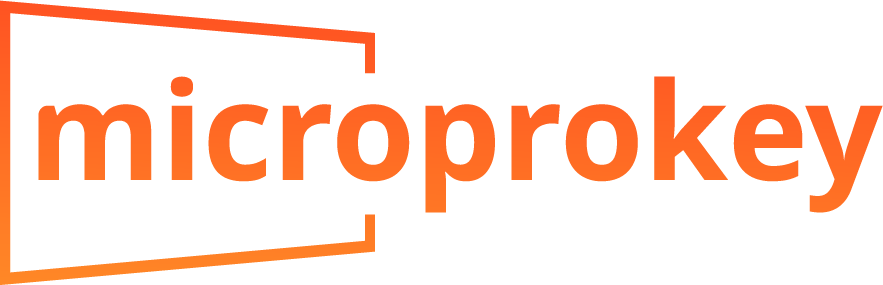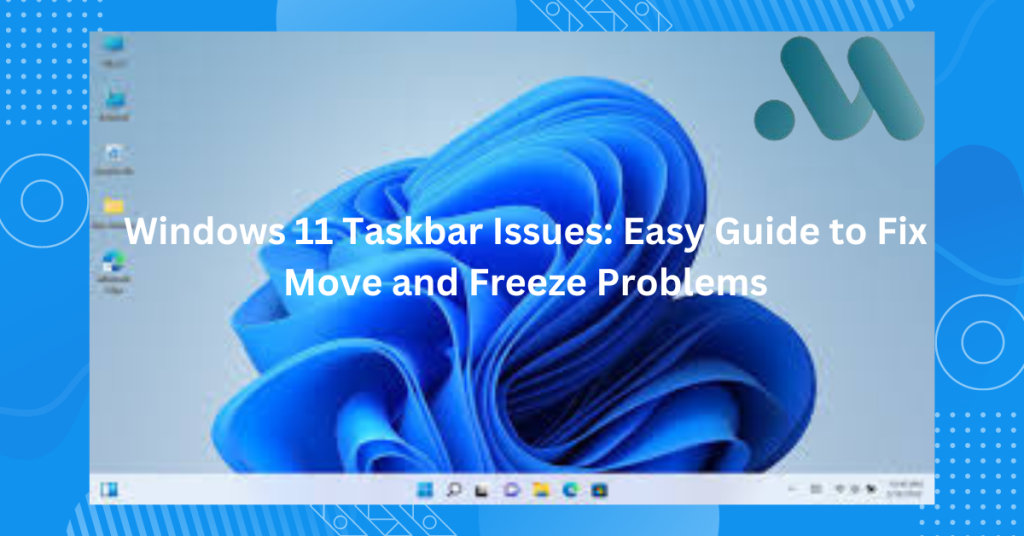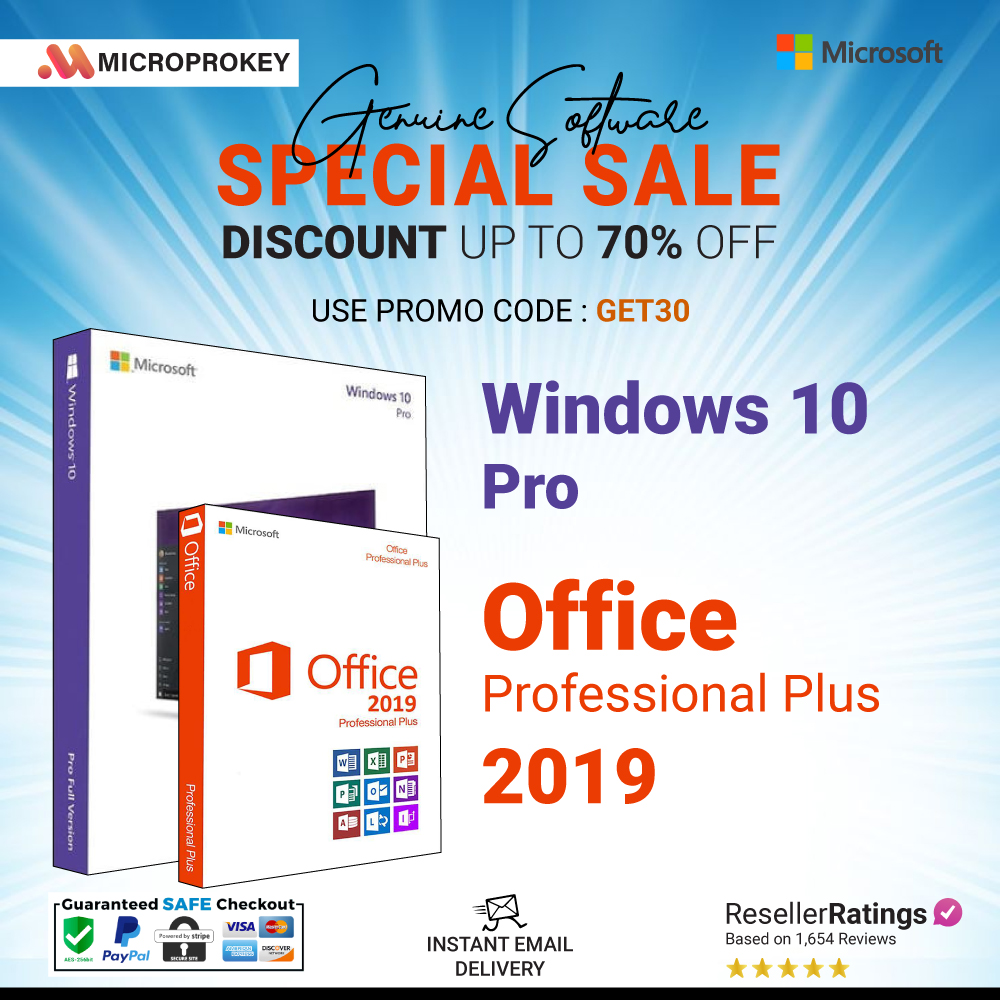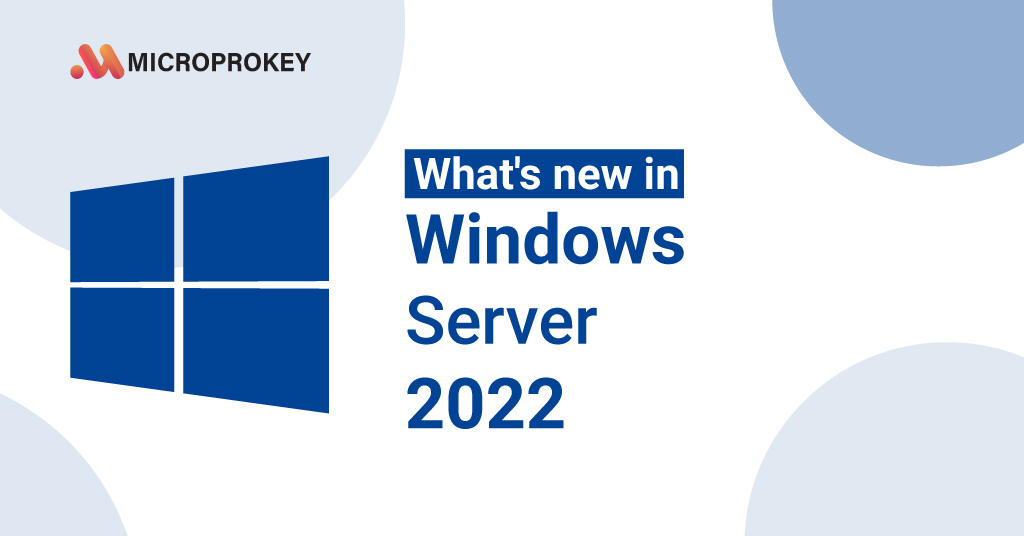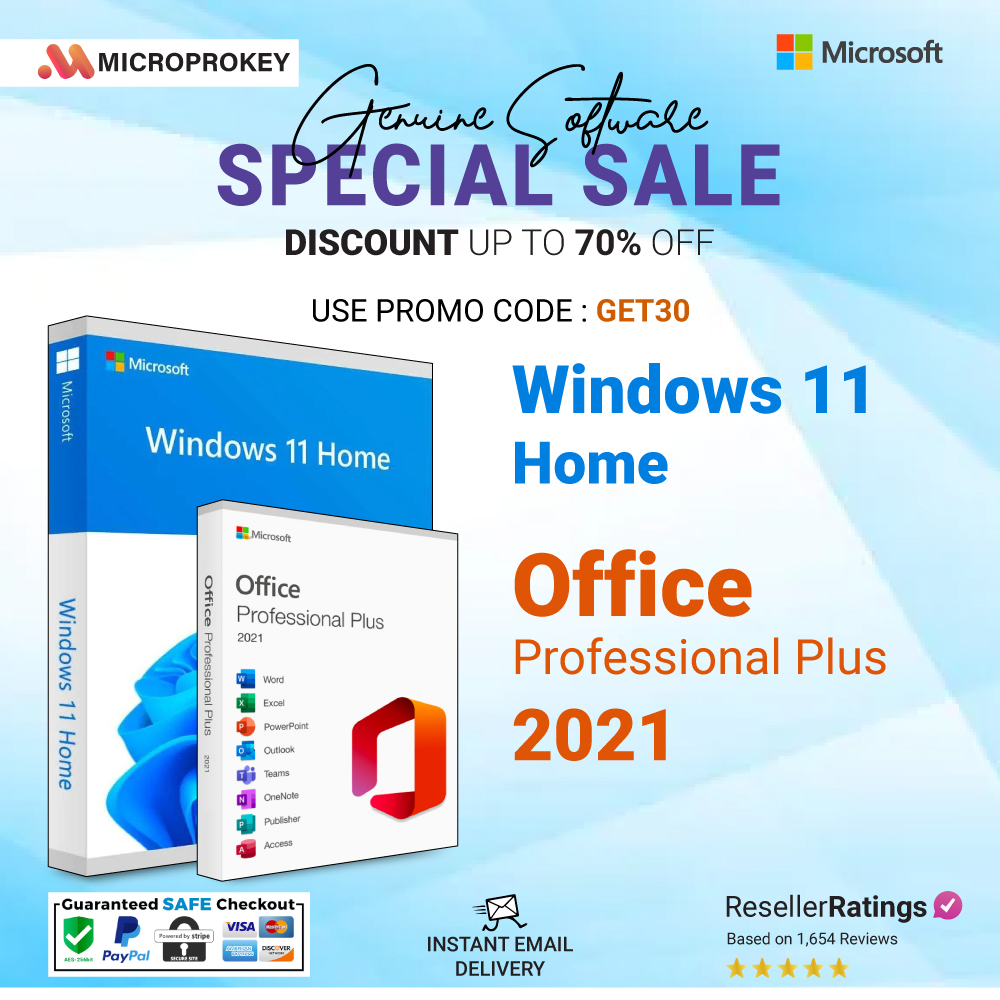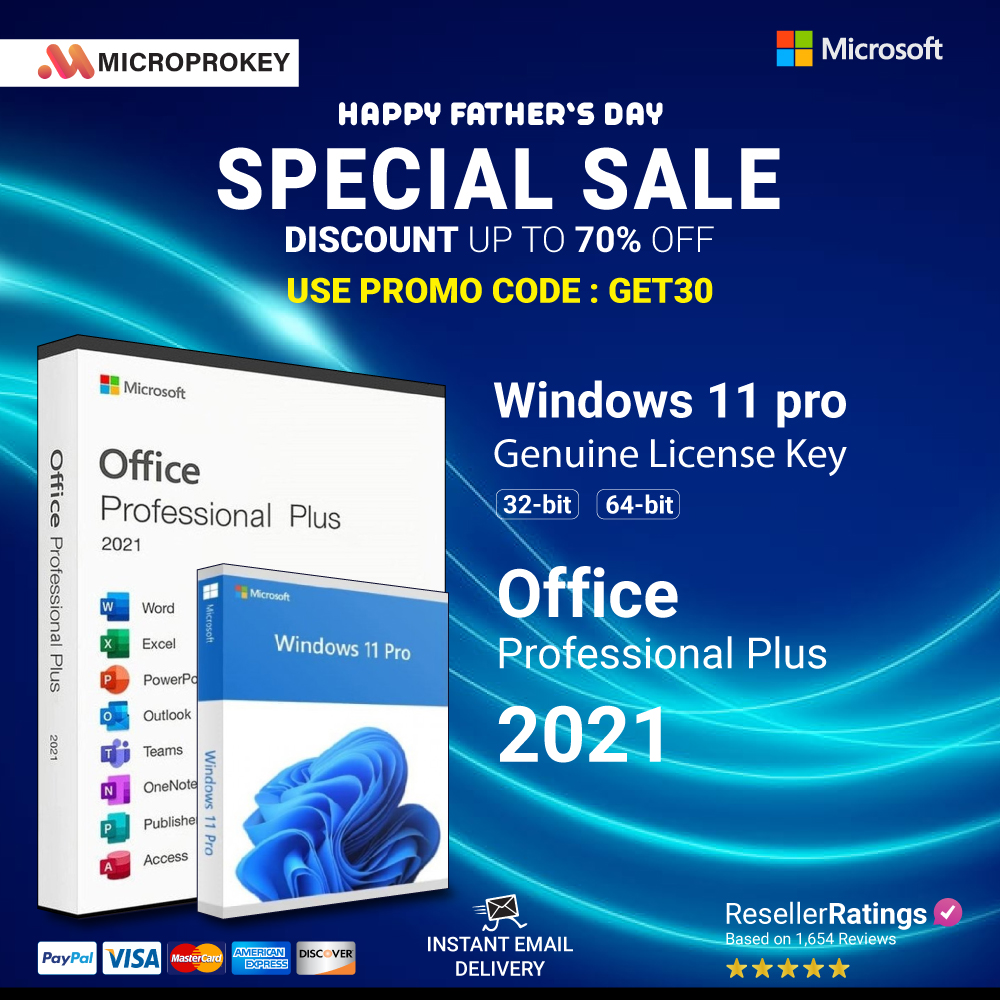The world of technology is always changing, and staying current with the newest trends and changes is critical to ensuring peak performance and security. One of the most major changes in recent times has been the release of Windows 11. If you’re still debating whether to make the switch, this detailed guide will walk you through all of the reasons why upgrading to Windows 11 is a good idea, how to do it, and what to anticipate from Microsoft’s latest operating system.
Why Upgrade to Windows 11?
1. Increased performance and speed
Windows 11 is intended to provide higher performance and speed than its predecessors. The new operating system boosts program efficiency, lowers background activities, and saves electricity. This results in speedier boot times, quicker application launches, and a more seamless overall user experience.
2 Enhanced User Interface and Experience
One of the first things you’ll notice about Windows 11 is the revamped interface. The Start Menu is now centered, giving it a cleaner and more modern design. The taskbar icons are likewise centered, making it easier to find commonly used applications. The new design is more user-friendly, with rounded corners, updated animations, and a more streamlined overall appearance.
3. Advanced Game Features
Windows 11 improves a number of features for gamers. It has features like DirectStorage, which allows games to load straight from the graphics card, resulting in much faster load times. The Auto HDR feature improves the visual quality of games by giving richer colors and dynamic lighting. Additionally, Windows 11 improves integration with the Xbox software, allowing for a more fluid gaming experience.
4: Enhanced Security
Security is a primary emphasis in Windows 11. The new operating system comes with additional security features including Windows Hello for biometric login, secure start, and hardware-based isolation. These features help to protect your data and privacy, ensuring that your device is protected from potential threats.
5. Multitasking and Productivity Improvements
Windows 11 includes new multitasking features that make it easier to handle numerous applications at once. Snap Layouts enable you to arrange open windows in various configurations, making it easier to work with several apps. Virtual Desktops let you to set up various workplaces for different tasks, which helps you keep organized and productive.
6. Integrate seamlessly with Microsoft Teams
With the development of remote work and virtual collaboration, Microsoft Teams has become an indispensable tool for many users. Windows 11 incorporates Microsoft Teams directly into the taskbar, making it quicker to access and use for video conferences, chats, and collaboration. This connection improves communication and productivity.
How to Upgrade to Windows 11?
Upgrading to Windows 11 is a simple procedure, but there are a few measures you should take to ensure a smooth transition.
1. Check System Requirements
Before upgrading, make sure that your device satisfies the system requirements for Windows 11. The minimum criteria are:
– A suitable 64-bit processor with at least one GHz speed and two or more cores.
– 4 GB of memory or more
Requirements include 64 GB of storage, a DirectX 12 graphics card with WDDM 2.0 driver, and a 9″ diagonal display with at least 720p resolution.
– UEFI firmware with Secure Boot support
– TPM Version 2.0
You can use Microsoft’s PC Health Check tool to see if your device is compatible with Windows 11.
2. Back Up Your Data
Before starting with the upgrade, make sure to back up your vital data. This ensures that no files are lost during the installation procedure. You can utilize an external hard drive, cloud storage, or any other backup option that best meets your needs.
3. Download Windows 11
After confirming that your device satisfies the criteria and backing up your data, you can download Windows 11. You can accomplish this using the Windows Update feature in your current Windows 10 machine. Simply navigate to Settings > Update & Security > Windows Update to check for updates. If your device is eligible, you will be prompted to download and install Windows 11.
4. Install Windows 11
Following the download, the installation process will begin. Follow the on-screen directions to finish the installation. The process could take some time, depending on your device’s hardware and internet speed. When the installation is finished, your device will restart and you will be presented with the new Windows 11 interface.
What to Expect After Upgrading
1: A Fresh and Modern Look
As previously stated, Windows 11 comes with a completely revamped UI. The centered Start Menu and taskbar, together with softened corners and updated animations, give the interface a fresh and modern appearance. The overall design is more consistent and visually appealing.
2. Tools for Improved Productivity
Windows 11 contains various new productivity tools that will improve your workflow. Snap Layouts and Snap Groups help you organize and manage open windows. The new Desktops feature allows you to set up many virtual desktops for different tasks, which helps you stay focused and organized.
3: Enhanced Touch, Pen, and Voice Input
If you use a touchscreen device, you’ll like the enhanced touch, pen, and voice input capabilities. Windows 11 provides more natural gestures and better haptic feedback for pen users. Voice typing has also improved, resulting in more precise and efficient dictation.
4. A Better Gaming Experience
Gamers will benefit from Windows 11’s upgraded gaming capabilities. DirectStorage and Auto HDR enhance game performance and visual quality. The integration with the Xbox app makes it easier to access and manage your games, resulting in a more seamless gameplay experience.
5. New Widgets and Taskbar Customisation
Windows 11 includes a new Widgets feature that displays customizable news, weather, calendar, and other information. You can edit the Widgets panel to show only the information that is most important to you. The taskbar is also more customisable, allowing you to pin your favorite programs and change settings to your liking.
6: Enhanced Security and Privacy
Windows 11 introduces various new security measures to help safeguard your data and privacy. Windows Hello, Secure Boot, and hardware-based isolation offer strong security features. The operating system also contains new privacy options, giving you greater control over your data.
Conclusion:
Upgrading to Windows 11 is a wise decision for anyone wishing to improve their device’s performance, security, and user experience. Windows 11, with its modern look, enhanced functionality, and increased productivity tools, is a considerable upgrade over its predecessors. The process of upgrading is simple, and the rewards are significant.
Whether you are a casual user, a professional, or a gamer, Windows 11 has something for you. Its better performance, additional gaming features, increased security, and easy interaction with Microsoft Teams make it an excellent upgrade for everyone. So, if you’re ready to elevate your computing experience, switch to Windows 11 today and reap all of its benefits.
Frequently Asked Questions
1: Is Windows 11 a free upgrade?
Yes, Windows 11 is a free update for compatible Windows 10 devices. If your device fulfills the system requirements, you may update at no additional cost.
2. Can I go back to Windows 10 if I don’t like Windows 11?
Yes, you can go back to Windows 10 within ten days of upgrading to Windows 11. If you want to return to Windows 10 after 10 days, you must complete a clean installation.
3. Will my applications and files be saved during the upgrade?
In most circumstances, your programs and files will remain intact during the upgrade. However, it is always a good idea to back up any sensitive data before upgrading, just in case.
4. Are there any known issues with Windows 11?
As with any new operating system, there may be some early glitches and difficulties. Microsoft constantly provides updates to correct issues and enhance performance. Keep your system up to date to ensure you have the most recent updates and upgrades.
5. How long will the upgrade procedure take?
The time it takes to upgrade to Windows 11 varies according to your device’s hardware and internet speed. The process can take anywhere from 30 minutes to many hours.
Final Thoughts
Windows 11 is a significant advancement in the evolution of Microsoft’s operating systems. Its new look, increased performance, advanced gaming features, and productivity tools make it an appealing update for users of all types. By upgrade to Windows 11 now, you will have a more efficient, secure, and pleasurable computing experience. So don’t wait any longer—upgrade to Windows 11 today and take advantage of all of its fantastic features.