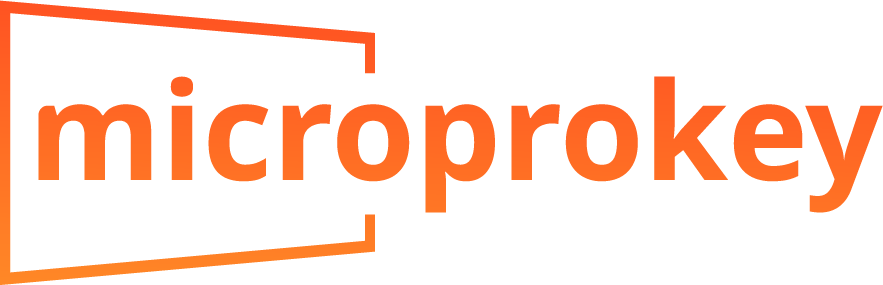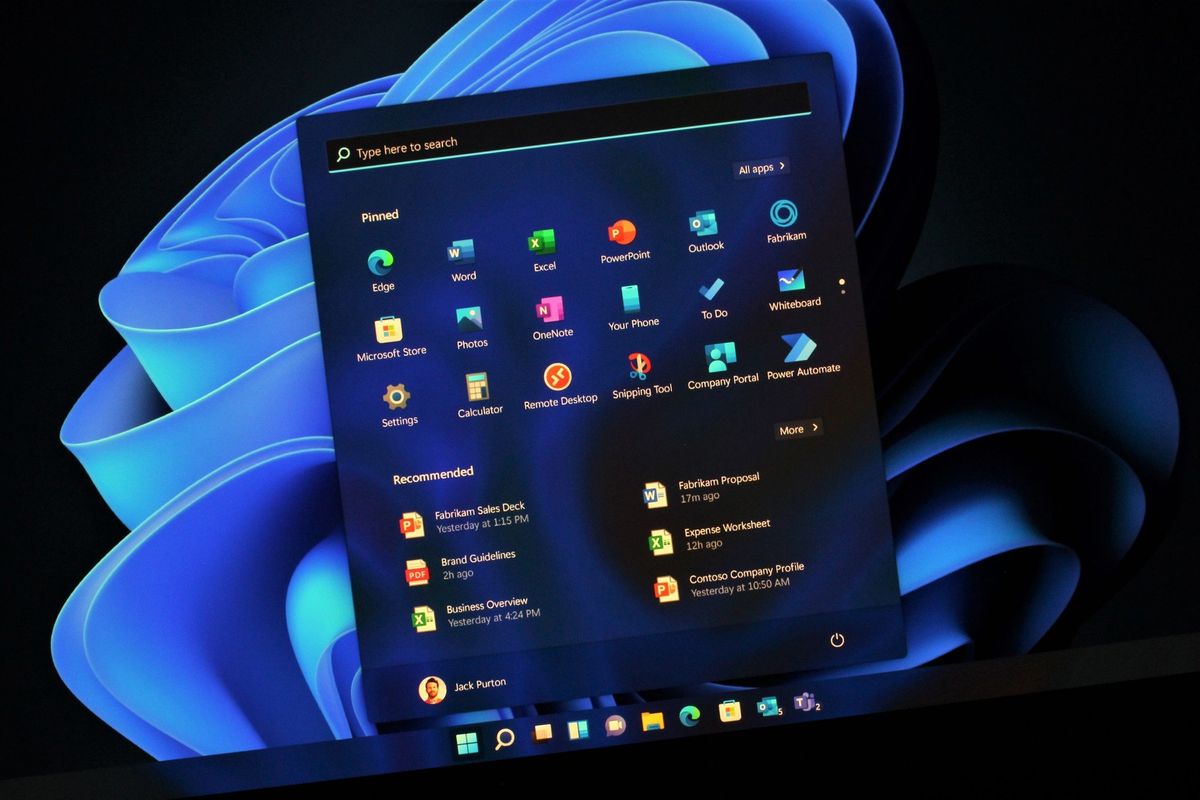Introduction
Activate Windows 11 Pro can significantly enhance your computing experience with advanced features and improved security. This guide will walk you through the steps to buy and activate Win 11 Pro, ensuring a smooth transition. Whether you’re upgrading from Windows 10 or a previous version, this guide covers everything you need to know.
Why Choose Windows 11 Pro?
Enhanced Security Features
Win 11 Pro offers advanced security features such as Bit Locker, which encrypts your data to keep it safe from unauthorized access. This is particularly important for businesses and professionals who handle sensitive information.
Improved Productivity Tools
win 11 pro you get access to powerful productivity tools like Remote Desktop, which allows you to connect to your PC from anywhere. This is ideal for remote work and managing multiple devices.
How to Buy Windows 11 Pro
Step 1: Check System Requirements
Before purchasing Windows 11 Pro, ensure your PC meets the minimum system requirements. These include a compatible 64-bit processor, 4GB of RAM, and 64GB of storage. You can use the PC Health Check app to verify compatibility.
Step 2: Choose a Trusted Retailer
To avoid scams and counterfeit keys, always buy from the official Microsoft website or an authorized retailer. This ensures you get a legitimate product key and access to customer support. you can trust in microprokey they give you authentic product in instant delivery
Step 3: Purchase the Product Key
Visit the Microsoft Store or an authorized retailer’s website. Select Win 11 Pro and add it to your cart. Complete the purchase by entering your payment details. After the transaction, you will receive an email with your product key.
How to Activate Windows 11 Pro
Step 1: Open Settings
After purchasing your product key, open the Settings app on your PC. You can do this by clicking the Start button and selecting the gear icon.
Step 2: Go to Activation
In the Settings menu, navigate to Update & Security and then select Activation. This is where you will enter your product key.
Step 3: Enter the Product Key
Click on Change product key and enter the 25-character code you received in your email. Click Next to proceed. Windows will verify the key and activate your copy of Win 11 Pro.
Step 4: Restart Your PC
After activation, restart your PC to apply the changes. Your system will now be running Windows 11 Pro with all its advanced features.
Troubleshooting Activation Issues
Common Problems and Solutions
If you encounter issues during activation, ensure you have entered the product key correctly. If the problem persists, use the Activation Troubleshooter in the Settings app. This tool can help resolve common activation issues.
Contacting Support
If the troubleshooter doesn’t resolve your issue, contact Microsoft Support for further assistance. They can help verify your product key and guide you through the activation process.
Benefits of Upgrading to Windows 11 Pro
Advanced Management Tools
Windows 11 Pro includes advanced management tools like Group Policy and Windows Update for Business. These tools are essential for IT administrators managing multiple devices in a business environment.
Virtualization Capabilities
With Win 11 Pro, you can use Hyper-V to create and manage virtual machines. This is useful for testing software in different environments without affecting your main system.
Conclusion
Upgrading to Windows 11 Pro is a worthwhile investment for both personal and professional use. With enhanced security, productivity tools, and advanced management features, Windows 11 Pro offers a superior computing experience.
Call to Action
Ready to upgrade? Use the code MICROKEY30 at MicroProKey to get a 30% discount on your Windows 11 Pro purchase. Don’t miss out on this limited-time offer!
I hope this article meets your needs! If you need any adjustments or additional information, feel free to let me know.
Buying and Activating Windows 11 Pro with Micro Pro Key
I purchased my Windows 11 Pro key from Micro Pro Key and had a smooth and hassle-free experience. The website was easy to navigate, and the checkout process was secure and efficient. The product key arrived promptly via email, and activation was a breeze.
Why Choose Micro Pro Key?
- Competitive Pricing: Micro Pro Key offers competitive prices for Windows 11 Pro keys.
- Reliable and Fast Delivery: You can expect your product key to arrive promptly after purchase.
- Secure Transactions: Micro Pro Key ensures a secure and safe buying experience.
- Excellent Customer Support: If you encounter any issues, their customer support team is always ready to assist you.